To add or edit your profile image:
1. Log in to your Molahin account using your registered email address and password.
2. Navigate to the User Menu in the header at the top, and click on My Account.
3. Once on your account page, click on Edit Profile option.
4. Click on your profile image in the banner area.
5. Choose an image from your Media Library or upload a new one, then click Select..
6. Click on Save to successfully apply changes.
Read More
How do I add or edit my profile image?
How do I add or edit my profile banner image?
To add or edit your profile banner image:
1. Log in to your Molahin account using your registered email address and password.
2. Navigate to the User Menu in the header at the top, and click on My Account.
3. Once on your account page, click on Edit Profile option.
4. Click on Add image in the banner area.
5. Choose an image from your Media Library or upload a new one, then click Select..
6. Click on Save to successfully apply changes
Read More
How do I add or edit my social links?
To add or edit your social media links:
1. Log in to your Molahin account using your registered email address and password.
2. Navigate to the header menu on the top right hand corner, click on your USER NAME.
3. The page will redirect you to your account.
4. Navigate to the Social Media column, click on Edit icon.
5. Write your Social Media links.
6. Click on Save to successfully apply changes. Read More
How do I add or edit my bio?
To add or edit your bio:
1. Log in to your Molahin account using your registered email address and password.
2. Navigate to the header menu on the top right hand corner, click on your USER NAME.
3. The page will redirect you to your account.
4. Navigate to the Bio column, click on Edit Bio option.
5. Write your bio.
6. Click on Save to successfully apply changes. Read More
Unable to Access Account or Resetting Password
If you are unable to access your account, reset your password by following the steps mentioned below:
1. From the Molahin menu on the top right hand corner of the page, click on Log In.
2. Click on Lost Password? link displayed below the password field.
3. Enter your registered email address on Molahin and click Send Request.
4. An email will be sent to your registered email address with instructions on how to reset your password. Read More
Changing Display Name
To change the username of your account:
1. Log in to your Molahin account using your registered email address and password.
2. Navigate to the header menu on the top right hand corner, click on your USER NAME.
3. The page will redirect you to your account, click on Edit Profile option.
4. Navigate to the Display Name filed, type your desired Display Name.
5. Click on Save Changes to successfully apply changes. Read More
Changing Email Address or Password
To change the Email Address or Password of your account:
1. Log in to your Molahin account using your registered email address and password.
2. Navigate to the header menu on the top right hand corner, click on your USER NAME.
3. The page will redirect you to your account, click on Edit Profile option.
4. Edit your account information..
-To update your email address, enter the new email address in the Email field.
-To update your password, enter the new password, re-type your new password.
5. Click on Save Changes to successfully apply changes. Read More
How do I view and edit my account details?
In the account settings, you can define your name, email, and other information.
To define your account settings:
1. Log in to your Molahin account using your registered email address and password.
2. Navigate to the header menu on the top right hand corner, click on your USER NAME.
3. The page will redirect you to your account, click on Edit Profile option.
4. Edit your account information.
5. Click on Save Changes to successfully apply changes.
Note: This some information is for internal use only and not available to the public.