1- Log in to your Molahin business account using your registered email address and password.
2- Navigate to the User Menu in the header at the top right corner, and click on My Dashboard.
3- Once you’re on the Dashboard, click on the Add Service option from the side menu under Services.
4- Fill in the required details, including:
- Title: The name of your service.
- Description: A short description to explain what your service offers.
- Category: Select the appropriate category for your service.
- Delivery Time: Specify the time frame for delivering the service.
- Price: Set the price you want to charge for your service.
- Review all the details to ensure accuracy.
5- Click on Publish or Save as Draft.
Your service will be available in your store once it’s approved.